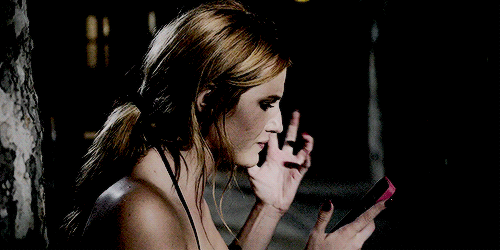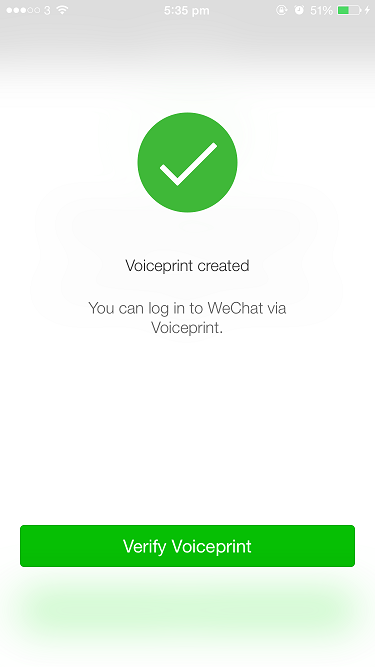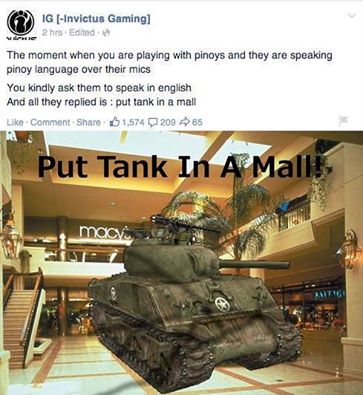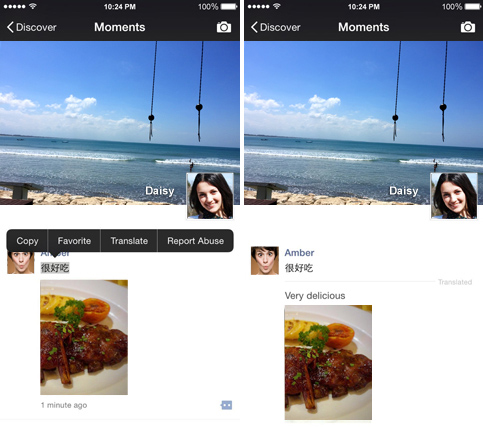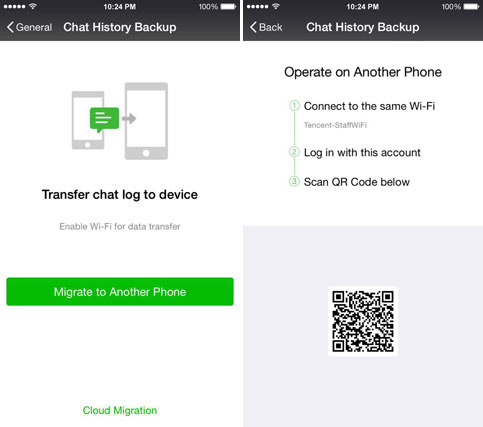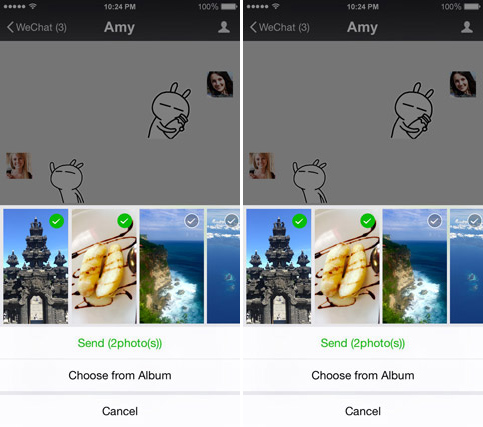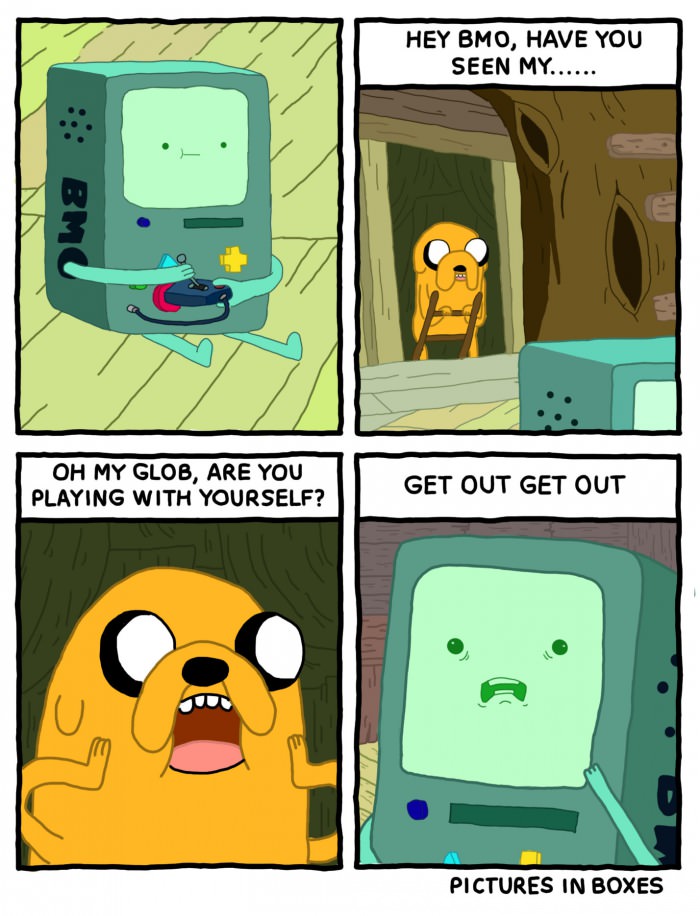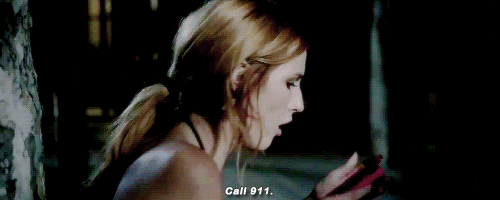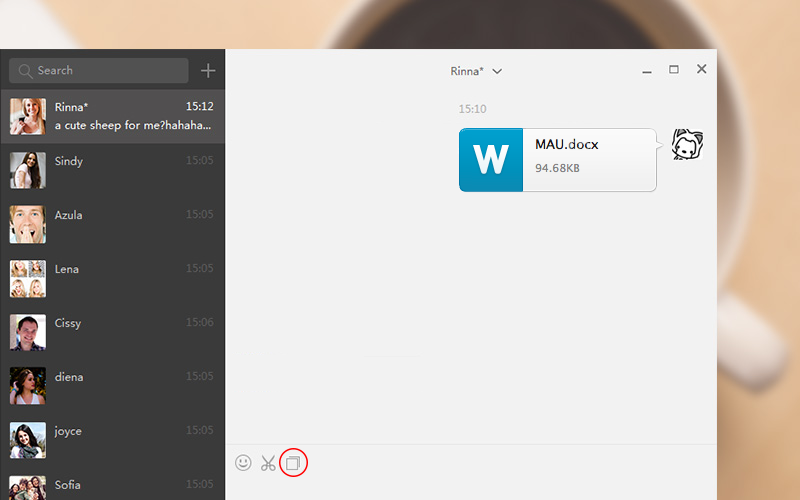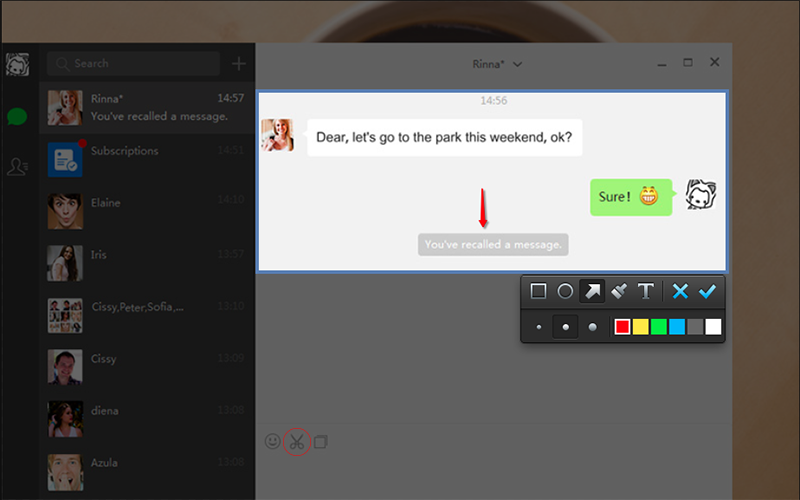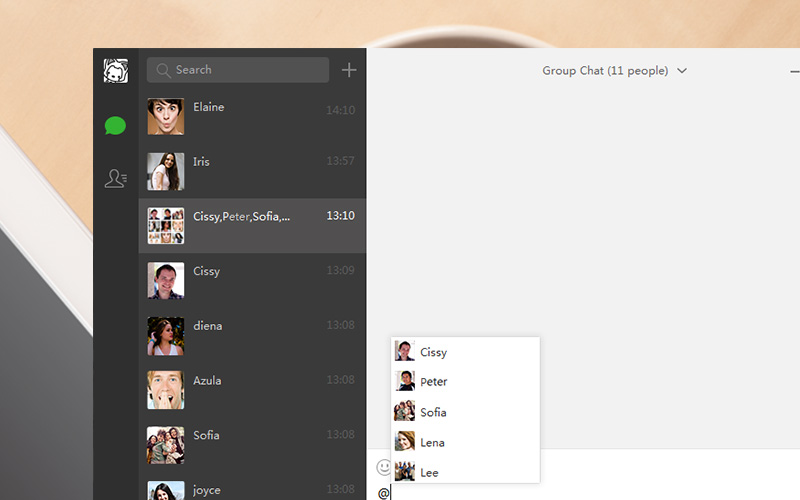6 Updates That prove WeChat IS the Geekiest Chat App Available
It’s time to up your nerd-cred and learn a thing or two from one of the world’s fastest growing social media app, WeChat. In the age of instant communication (and data-capping networks), the chat-app is one of today’s everyday essentials. Text? Please, that is soo 1999. With a myriad of chat apps which do you ... 6 Updates That prove WeChat IS the Geekiest Chat App Available
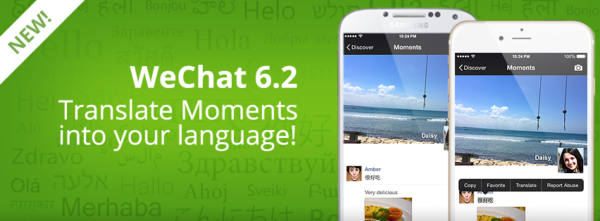
It’s time to up your nerd-cred and learn a thing or two from one of the world’s fastest growing social media app, WeChat. In the age of instant communication (and data-capping networks), the chat-app is one of today’s everyday essentials. Text? Please, that is soo 1999.
With a myriad of chat apps which do you choose? Might we suggest the geekiest?
Use your voice as a password for app-access
Never be locked out of your account again. When a homicidal maniac in a cheap rebooted-franchise costume is chasing you and you can’t access your phone because, welp, you forgot to iPhone, you’ll thank us you have this feature!
WeChat’s Voiceprint allows users to input their voice as a password for access to their account. Once enabled, the WeChat system will recognize the specific voice through intonations to verify the user’s identity.
How to set up Voiceprint:
- Log in to WeChat
- Go to Me > Settings > My Account > Voiceprint
- You will be prompted to press and hold the green record button, and to read a set of unique numbers.
- Once you have read the numbers twice, your voiceprint will be activated and enabled.
- Stay alive. And never, ever, run upstairs! Horror movie cliche #41
Translate your friend’s post into your home language
Never let your foreign teammates wonder why you always insist on putting a tank in a mall every single time you lose badly in one of your Dota 2 matches. With WeChat’s new translate function, there’s no more shying away from friends from different parts of the world (even if it’s just to read which curse word they called you this time cause you keep hogging the mid-lane, you greedy support, you).
With just a press of a post, you can now automatically translate your friend’s post to your language, just by following these steps:
- Long-press the Moments post you would like to translate.
- Select Translate and watch as the post appears in your language. OR Long-press the post until the translation comes out
Keep your chat history, even after switching devices
Hate discarding stuff? Weapons, potions, and even chat-logs? Through the Chat Log Migration feature, WeChat saves your chat history back in no time. #WalangForever ba? I beg to differ, sir!
- Ensure that both devices are on the same Wi-Fi network for the fastest performance
- In your current phone, press Me > Settings > General > Chat Log Migration.
- Follow the on-screen instructions to transfer your chat history.
Remember: Your device needs at least 30% battery life to perform the migration.
Upload multiple pictures in one post
WeChat’s Photo Picker update comes with bigger thumbnails, and multiple selection of pictures. Just check the tab and upload away! No more accidental sending of, um, unsightly and very private photos! Tsk, tsk.
Share heart rate information and other details on your Wearable Devices
Planning to marathon Five Nights At Freddy’s? Let your friends know that you’re still alive after 5am by sending them obscure messages with your heart rate information! Yup, that’s right. WeChat users can now start a new chat, send text messages, reply to messages, and even share heart rate information with other users, right from the wrist! Hey, at least if you’re getting a heart attack people would know about it — and, more importantly, they’ll know the cause of death. Officer it was the animatronic stuffed bunny, I swear!
How to use WeChat on Wearables:
- Start a new chat from your watch.
- Send text-based messages.
- Reply to a conversation with stickers.
- Send your heart rate information to your contacts.
Access WeChat on Laptops/Desktop computers
Fully immerse yourselves with the WeChat experience as you carry your conversation from your phone to your laptop and back to your mobile devices. Pretty much there’s no reason for you not to actually use the app (unless you continue to tout your might SMS).
Aside from the convenience of not walking 20-30 paces to get your phone that you left on the sofa just to chat with your friends, the WeChat for laptops and desktop computers have some nifty features WeChatters can play around with: file sharing, a screenshot tool, group chat mentions, and message recall.
To share files:
- Click the square icon to share a file.
- Select your file.
- Press the Enteror Return key on your keyboard to send.
To take a screenshot:
- Select the scissor icon from the conversation.
- Select the desired window on your screen you would like to screenshot.
- Resize the image by dragging the corners of the screenshot.
- When selected, press Enter or Return on your keyboard to send the image.
To mention (or catch the attention of) a WeChatter on group chat:
- In the group chat, type the ‘@’ character.
- A list of group chat members will appear.
- Select the user you would like to mention.
Best part is conversations remain private! Interactions are saved ONLY on the mobile device, where you can view your messages later on.
WeChat for Mac is available for Mac OS X 10.7 upwards.
Download WeChat today and set up your Voiceprint.
Upgrade to WeChat 6.2 for iOS or WeChat 6.2 for Android
Try it out, give it a whirl, the best part for all of this is WeChat is 100% absolutely free! Heck, even their animated stickers are all free! Now that’s taking your WeChat experience to new heights!
Enjoy Pa More, Upgrade Pa More with WeChat!