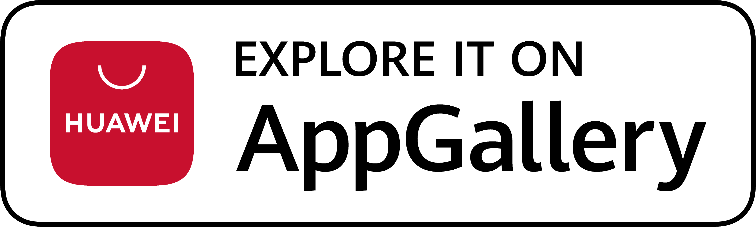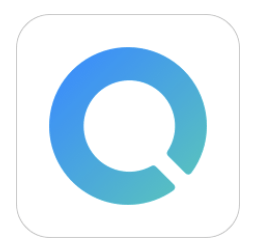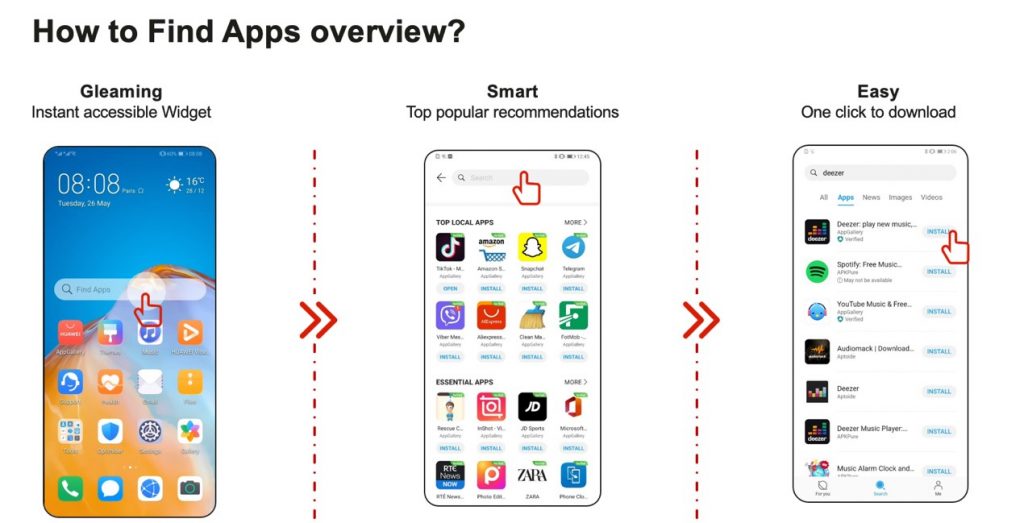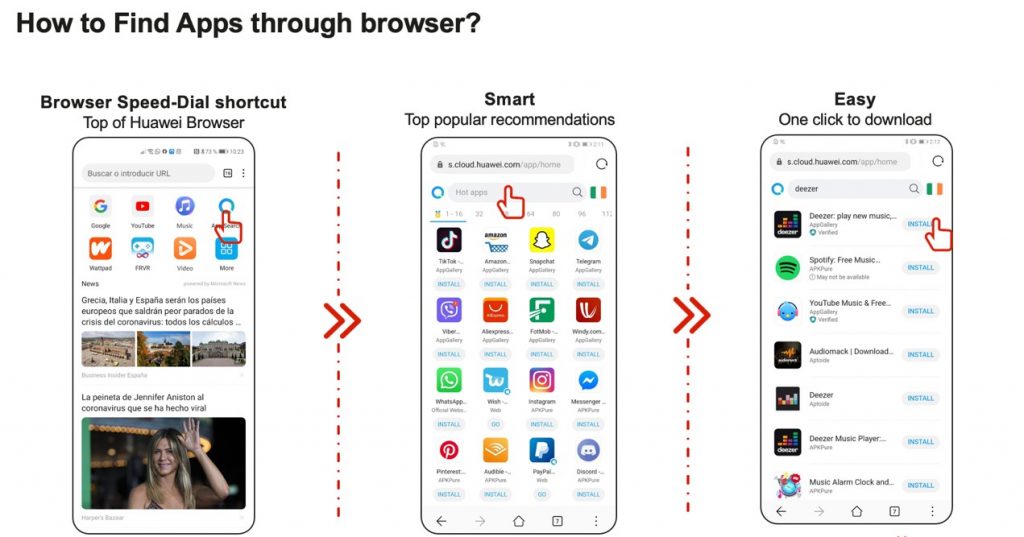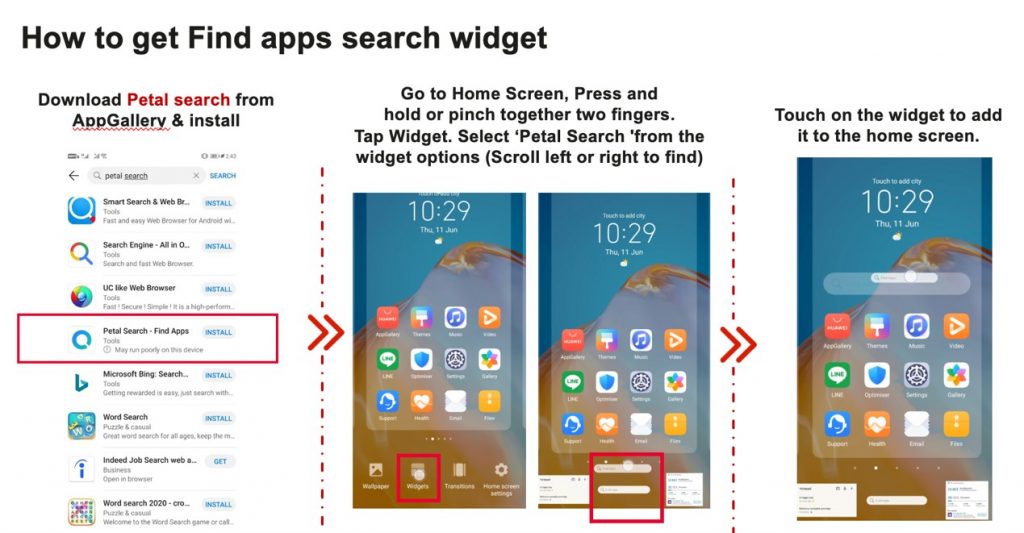How to download your favorite apps on the Huawei Mate 40 Pro
Download your top apps even without the Play Store.

As with other Huawei smartphones, the flagship Mate 40 Pro does not come with the Google Play Store. For users coming from other Android smartphones, this can be unusual given that the Play Store is where apps are downloaded from.
Of course, that does not mean you can’t install your favorite apps on the Mate 40 Pro. In fact, there are a ton of ways to get today’s top apps on Huawei’s latest flagship.
In case you need a bit of help in downloading your most-used apps, here’s a quick guide in getting your favorite apps on your new Mate 40 Pro. As there are many ways to do so, we divided this guide into four easy methods.
Method 1: Phone Clone
One of the easiest ways to get all your favorite apps on the Mate 40 Pro is through Huawei’s Phone Clone app. Thanks to this, you can transfer all your apps from your previous phone to the Mate 40 Pro, whether you’re using Android or iOS. So unless the Mate 40 Pro is your first ever phone, this is a great method to use.
To use Phone Clone, you should first download the app on your old phone (Phone Clone is pre-installed on the Mate 40 Pro). Once it’s installed, follow these easy steps:
- Open the “Phone Clone” app and select old and new phones.
- Scan the QR code and establish a connection (no need for Wi-Fi or data stream).
- Select the data and start the migration.
Once the transfer is done, you should have all the apps, as well as images, videos, contacts, and more from your old device on the Mate 40 Pro!
Quick note though, not all apps are guaranteed to work when you transfer them (such as Google’s own apps). But for the most part, top apps should work well upon transfer.
Method 2: AppGallery + Petal Search
If you prefer to download apps again, or if you have apps that did not work after transferring via Phone Clone, the Mate 40 Pro comes with its own app store–the AppGallery. As the third largest app store in the world, the AppGallery has tons of apps available, from popular games such as Mobile Legends and Asphalt 9, to useful everyday apps like Zoom and Facebook.
While the AppGallery already has a ton of apps available, there are some that are not yet on the said store. If you’re looking for a specific app that’s not yet available on the AppGallery, the Petal Search Widget is a nifty tool that lets you find and download apps with ease. Not only does it make searching for apps easy, it also lets you download them quickly.
Here’s a step-by-step guide to using the Petal Search Widget:
Method 3: Third-Party App Stores
The Petal Search Widget automatically looks for apps you need from third-party sites, though if you prefer to use an actual store, you can download third party app stores on your Mate 40 Pro.
In case you’re unfamiliar, third party app stores are basically like another AppGallery or Google Play Store where you can get search, download, and update apps. One example of a third party store is APKPure.
Downloading APKPure is simple, just go to the APKPure website and download the store on the Mate 40 Pro. Once downloaded, simply install and voila, you now have APKPure on the phone. When installed, APKPure works pretty much like the AppGallery, so it’s definitely easy to use.
Method 4: Get Google Services via DualSpace
Finally, we have DualSpace, an app that essentially allows users to download and install Google services on Huawei devices like the Mate 40 Pro with ease. How it works is that unlike other workarounds which need you to root your Huawei phone, DualSpace is a virtual machine that runs Google apps and services.
To use DualSpace, follow these steps (courtesy of Unbox):
- Download the Dual Space app from XDA Developers.
- Install the app on your Mate 40 Pro.
- After installation, open Dual Space and log-in with your Google account.
- Once logged in, open the Google Play Store and start installing apps.
There are some limitations with DualSpace though. For one, you can only install core Google, social media, and messaging apps, meaning you can’t run games via DualSpace. This is because it is a virtual machine which cannot handle gaming.
Another is that Google apps via DualSpace will not update automatically. This means you’ll have to update your apps manually.
Whether you use the AppGallery or download DualSpace, there are a lot of ways to download your favorite apps on the Mate 40 Pro. Thanks to these methods, you’ll be able to take full advantage of the premium and powerful Huawei flagship.
Want to know more about the Huawei Mate 40 Pro? Check out our full review of the phone here: